Working with Color >
Choosing a color mode > Converting between Grayscale and Bitmap modes
|
Converting between Grayscale and Bitmap modes
Converting an image to Bitmap mode reduces the image to two colors, greatly simplifying the color information in the image and reducing its file size. To convert an image to Bitmap mode, you must first convert it to Grayscale mode. This removes the hue and saturation information from the pixels and leaves just the brightness values. However, because few editing options are available for Bitmap-mode images, it's usually best to edit the image in Grayscale mode and then convert it.
Keep in mind that a Bitmap-mode image edited in Grayscale mode may not look the same when converted back to Bitmap mode. For example, consider a pixel that is black in Bitmap mode and then edited to a shade of gray in Grayscale mode. If the gray value of the pixel is light enough, it will become white when converted back to Bitmap mode.
To convert an image to Bitmap mode:
1 Do one of the following:
2 For Output, enter a value for the output resolution of the Bitmap-mode image, and choose a unit of measurement. By default, the current image resolution appears as both the input and the output resolutions.
3 Select one of the following bitmap conversion methods, and click OK:
50% Threshold Converts pixels with gray values above the middle gray level (128) to white and below to black. The result is a very high-contrast, black-and-white representation of the image.
Pattern Dither Converts an image by organizing the gray levels into geometric configurations of black and white dots.
Diffusion Dither Converts an image by using an error-diffusion process, starting at the pixel in the upper left corner of the image. If the pixel's value is above middle gray (128), the pixel is changed to white--if below, to black. Because the original pixel is rarely pure white or pure black, error is inevitably introduced. This error is transferred to surrounding pixels and diffused throughout the image, resulting in a grainy, filmlike texture. This option is useful for viewing images on a black-and-white screen.
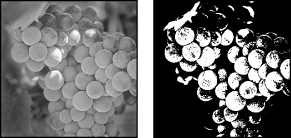
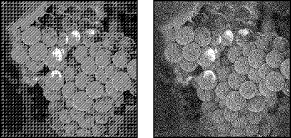
To convert a Bitmap-mode image to grayscale:
1 Choose Image > Mode > Grayscale.
2 Enter a value between 1 and 16 for the size ratio.
The size ratio is the factor for scaling down the image. For example, to reduce a grayscale image by 50%, enter 2 for the size ratio. If you enter a number greater than 1, the program averages multiple pixels in the Bitmap-mode image to produce a single pixel in the grayscale image. This process lets you generate multiple shades of gray from an image scanned on a 1-bit scanner.
Working with Color > Choosing a color mode > Converting between Grayscale and Bitmap modes